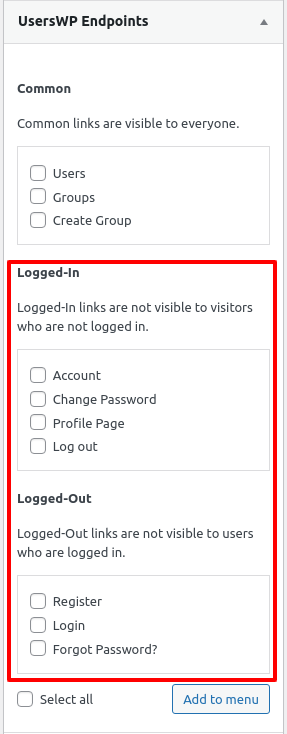Adding navigation menus for UsersWP is fairly simple, as UsersWP integrates with the default WordPress menu system.
Using the Setup Wizard
When you first install and active UsersWP, you will be greeted by a Step Wizard. You have the option to add UsersWP items to the Main Menu in the penultimate step of the Wizard.
Furthermore, if you are unable to view the menus in the admin panel, you can click Screen Options on the top right corner and then select the UWP menu to display.
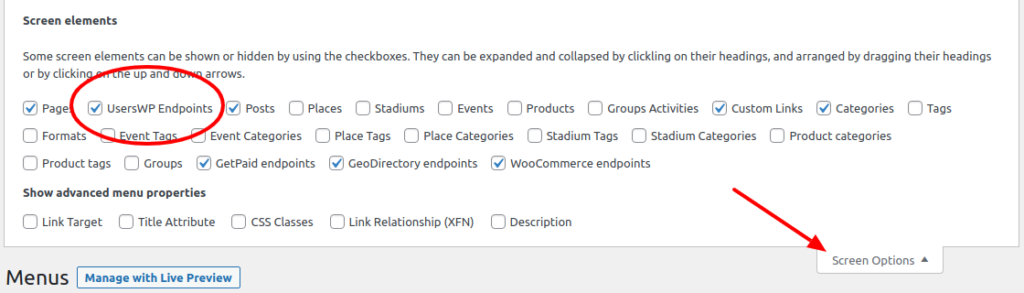
Customizing the Menus
Alternatively, you can add new menus in the WP admin panel itself from Appearance –> Menus page. You have the option of adding UsersWP pages as well as endpoints, as per your requirements.
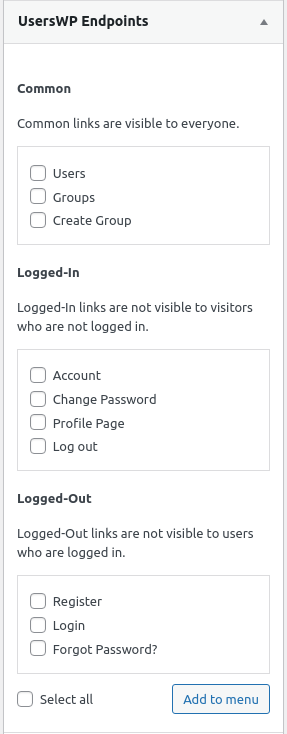
Adding menu entries for UsersWP’s content or CPTs is straightforward, primarily because it follows the same model of WordPress menus for pages and posts. If you are new to WordPress, reading the documentation about menus might be a good start.
Adding Smart Menus
You can add smart-sense menus in UsersWP. For instance, you can choose to show the Login and Register links only to new or logged out users, and display the Logout and My Account links for logged in users only. To do this, simply select which links are shown to logged in or logged out users when adding UsersWP endpoints to menus: