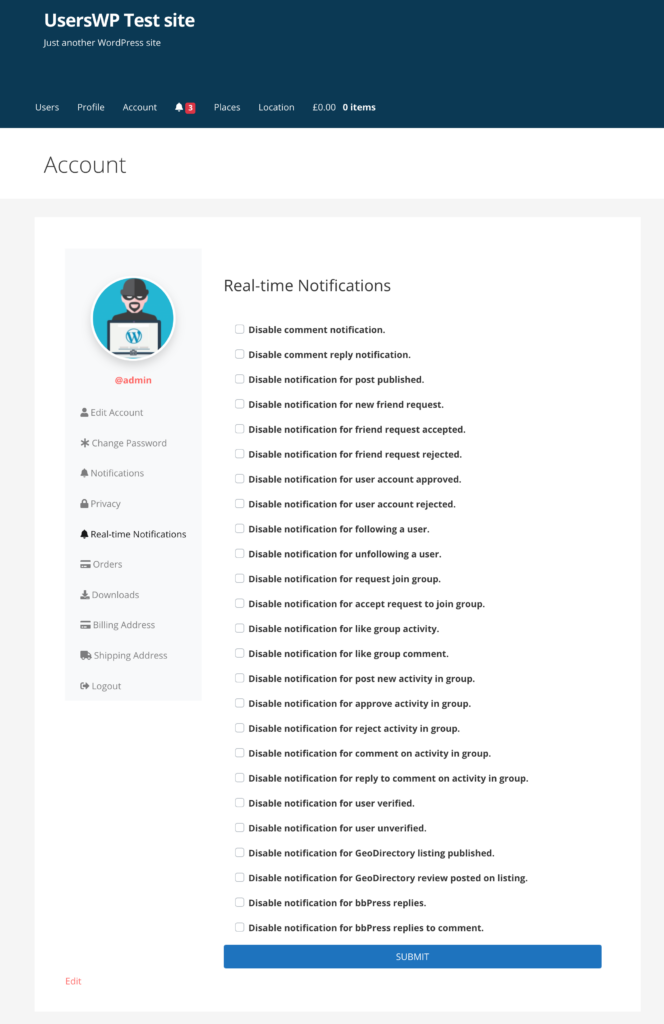This article will guide you through the process of setting up the Real-time Notifications extension for use with UsersWP.
Settings Overview
The settings and options of Real-time Notifications extension vary on the basis of extensions and plugins that you have installed. For instance, if you have GeoDirectory activated on your website, you will see options to disable notifications for GeoDirectory activity within UsersWP.
Setting up Real-time Notifications
- 1
- Once you have installed and activated Real-time Notifications extension, head to UsersWP > Addons > Notifications.
- 2
- Next, you can tick or untick the checkboxes to enable and disable the notifications of a particular event, respectively. Remember to save your settings.
- 3
- To make it easier for your users to find notification settings, you can add a menu entry by heading to Appearance > Menus and then dragging the Notifications custom link to any menu of your choice.
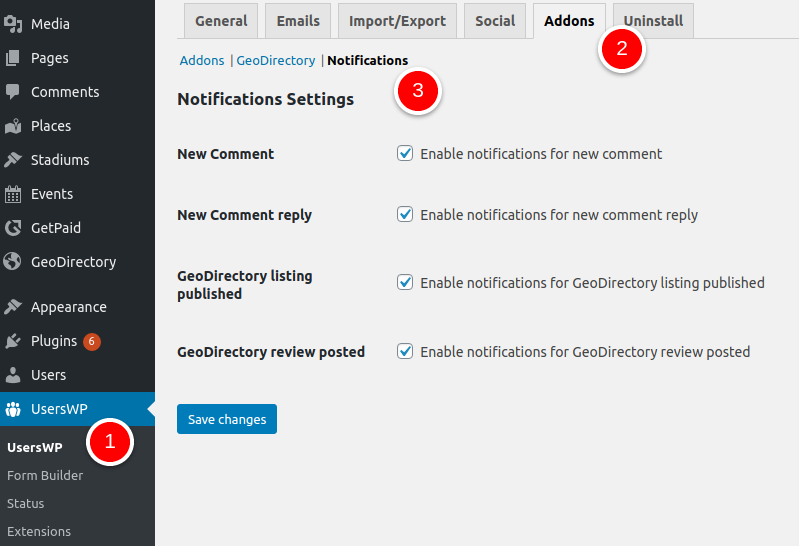
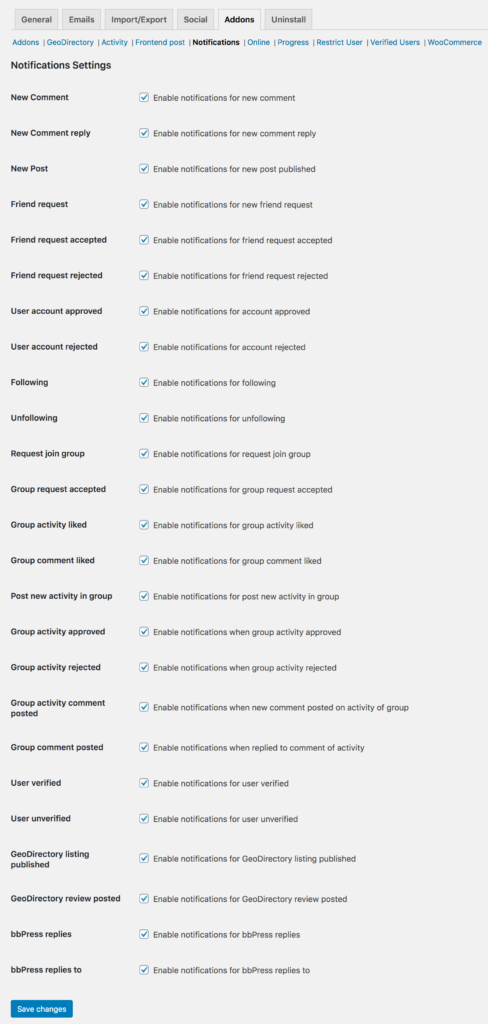
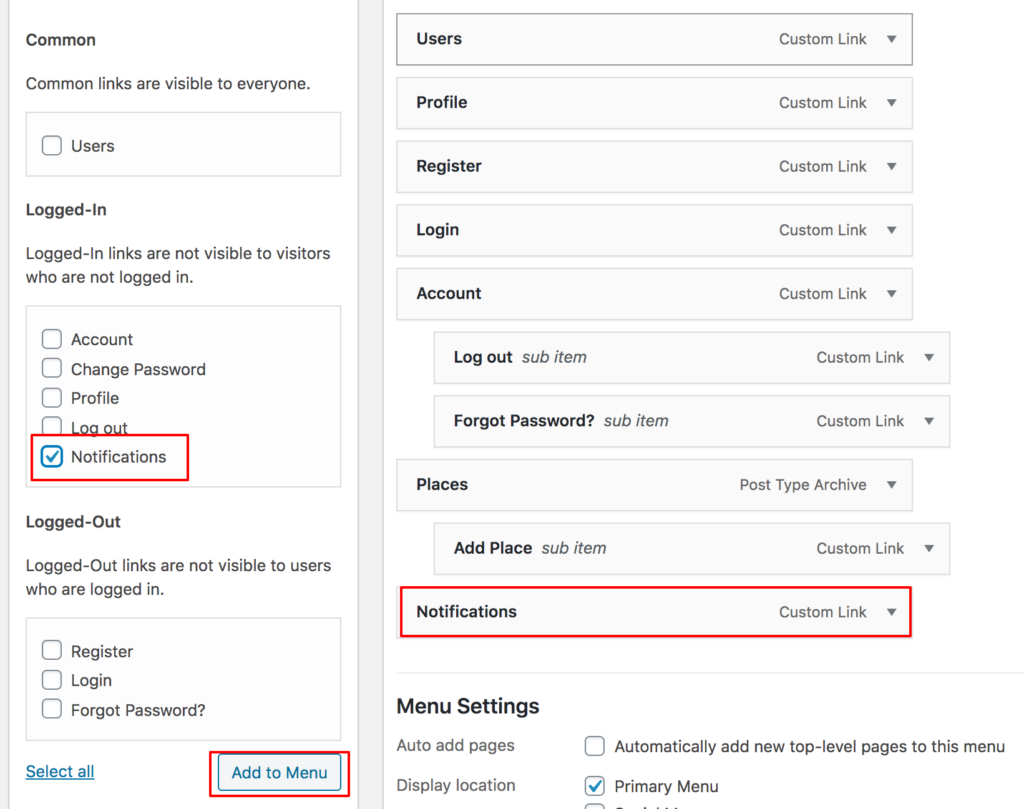
Frontend Preview