This article will guide you through the process of setting up VKontakte with Social Login extension for UsersWP. VKontakte, or VK as it is commonly called, is a popular social network in Russia and other CIS countries.
Settings Overview
- Enable VKontakte – To enable VK support, you need to check this option.
- VKontakte App ID – This is where you will enter your VK app ID.
- VKontakte App Secret – Enter your VK app secret key here.
- Let the User Enter the Username? – If checked, the user will be allowed to choose a username (if unchecked, username is automatically generated).
- Let the User Enter Email? – If checked, users can enter an email of their choice. If unchecked, the email returned by VK is used.
Setting up VK with Social Login
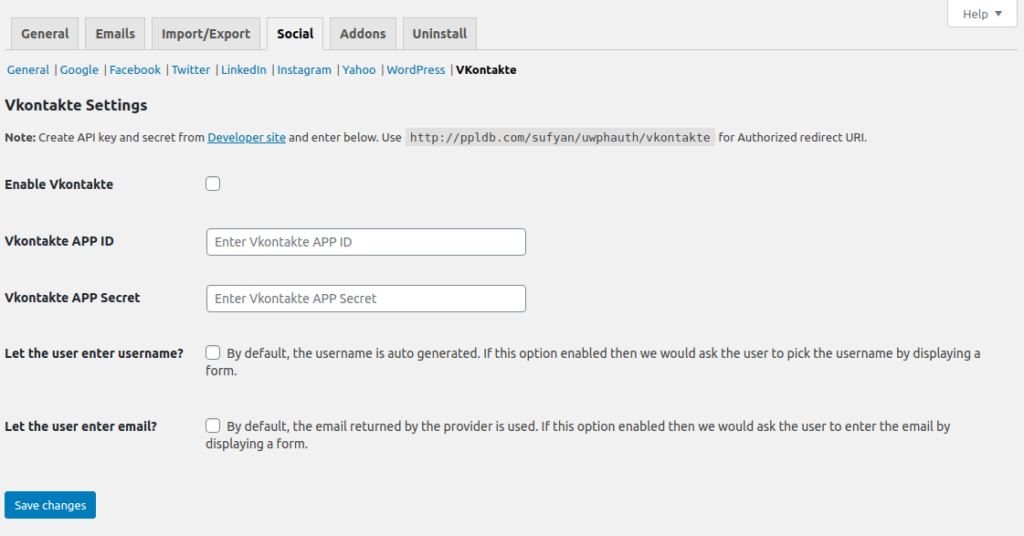
- 1
- Navigate to UsersWP > Social > VKontakte.
- 2
- Enter your API ID (also known as App ID) and API Secret Key in the relevant fields.
- 3
- Remember to check Enable VKontakte option.
- 4
- Save your settings.