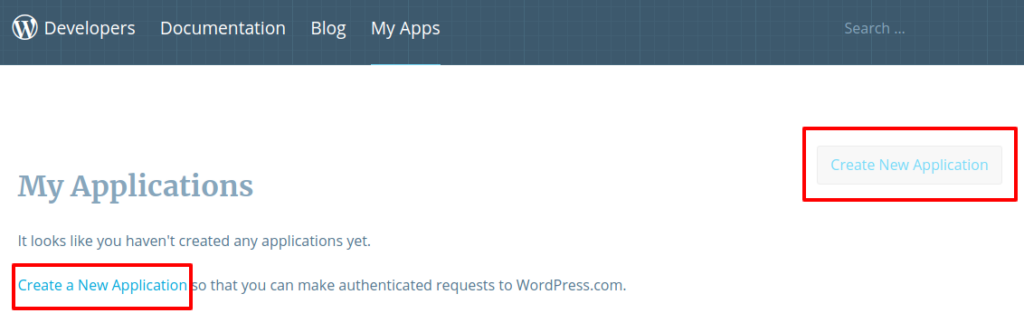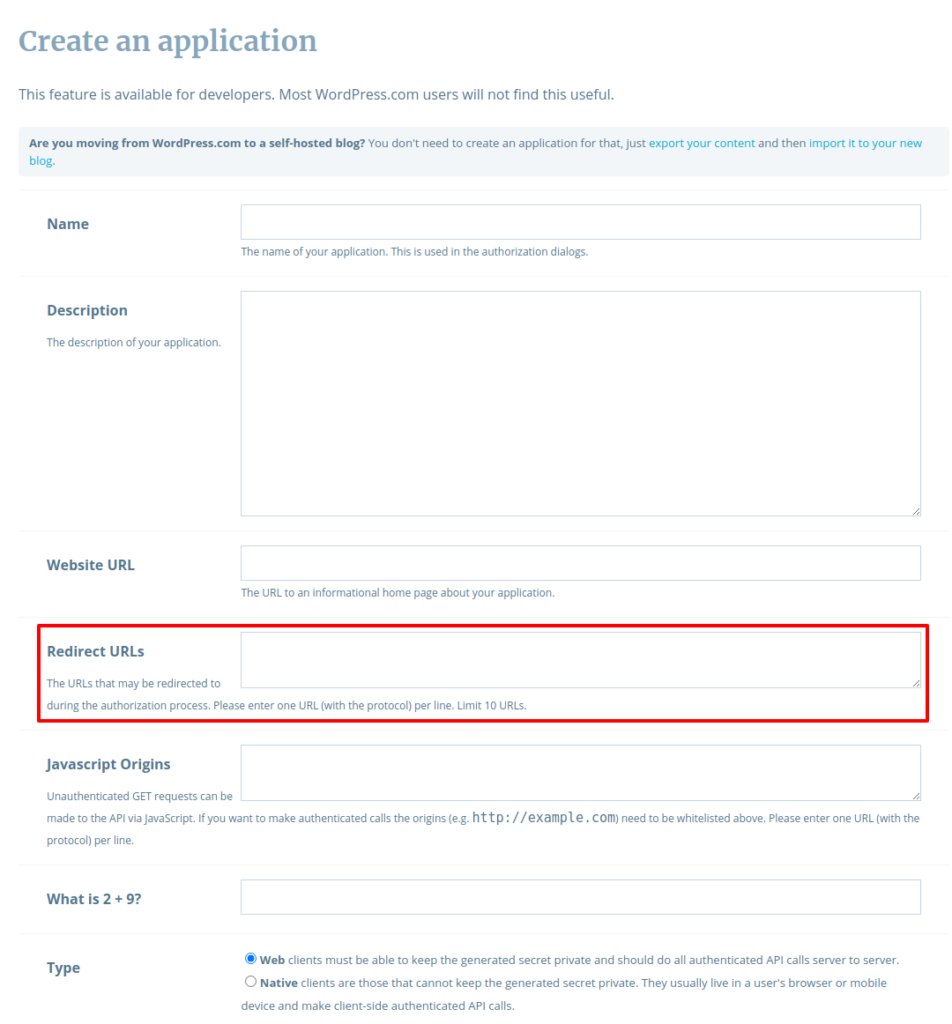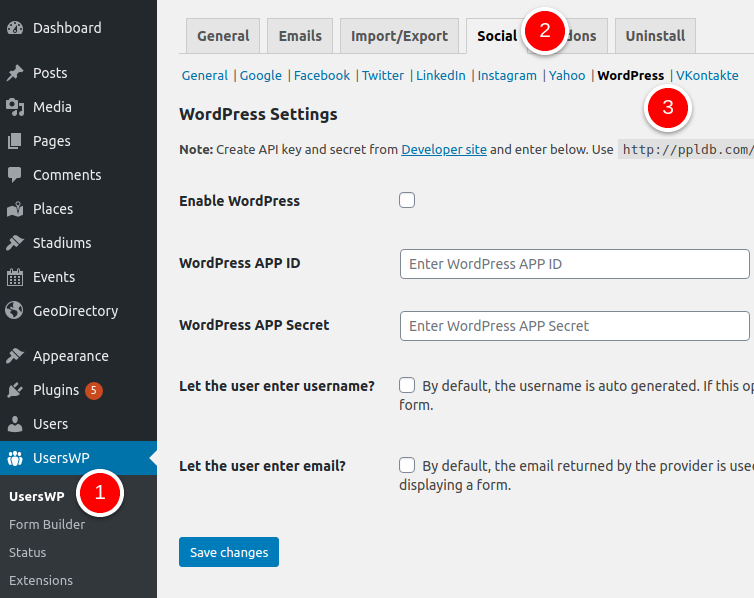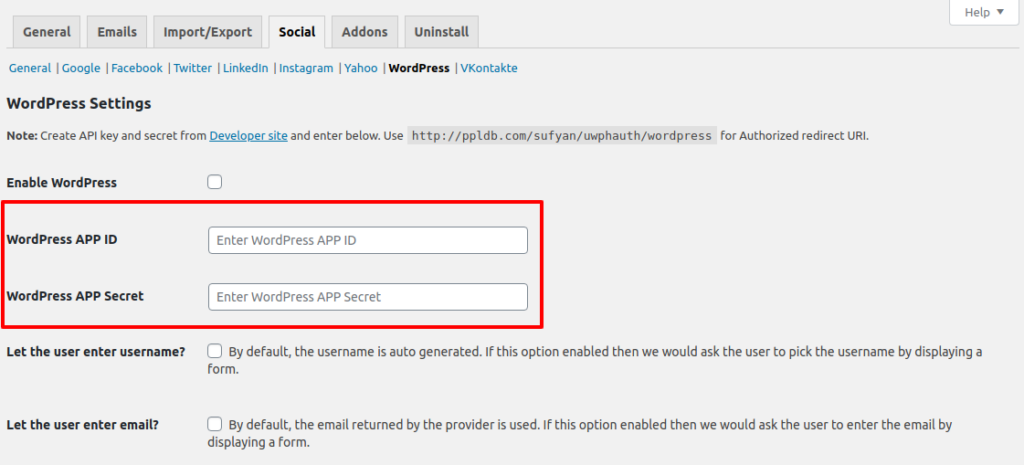This article will guide you through the process of setting up WordPress.com with Social Login extension for UsersWP. Note that this doc talks about integration with WP.com — not WordPress.org
Settings Overview
- Enable WordPress – To enable WP.com support, you need to check this option.
- WordPress App ID – This is where you will enter your WP.com app ID.
- WordPress App Secret – Enter your WP.com app secret key here.
- Let the User Enter the Username? – If checked, the user will be allowed to choose a username (if unchecked, username is automatically generated).
- Let the User Enter Email? – If checked, users can enter an email of their choice. If unchecked, the email returned by WordPress.com is used.
Setting up WP.com with Social Login
- 1
- First up, go to WP.com and click Create New Application.
- 2
- Next, enter your app details. For the Redirect URL field, enter the value as your-site.com/uwphauth/wordpress (replace “your-site.com” with your actual site address).
- 3
- Now, navigate to UsersWP > Social > VKontakte.
- 4
- Enter your API ID (also known as App ID) and API Secret Key in the relevant fields. You can get these details from your WP.com app that you just created.
- 5
- Remember to check Enable WordPress.com option.
- 6
- Save your settings.