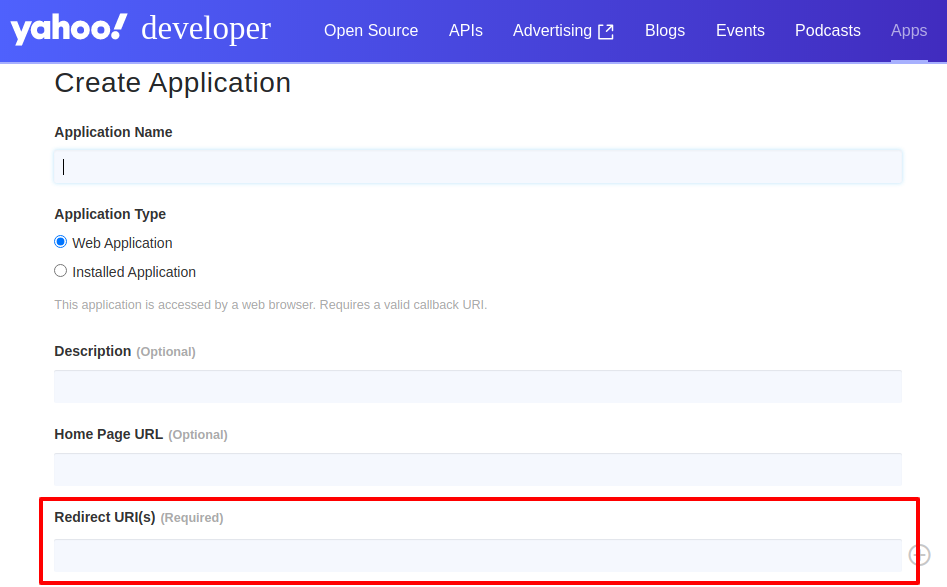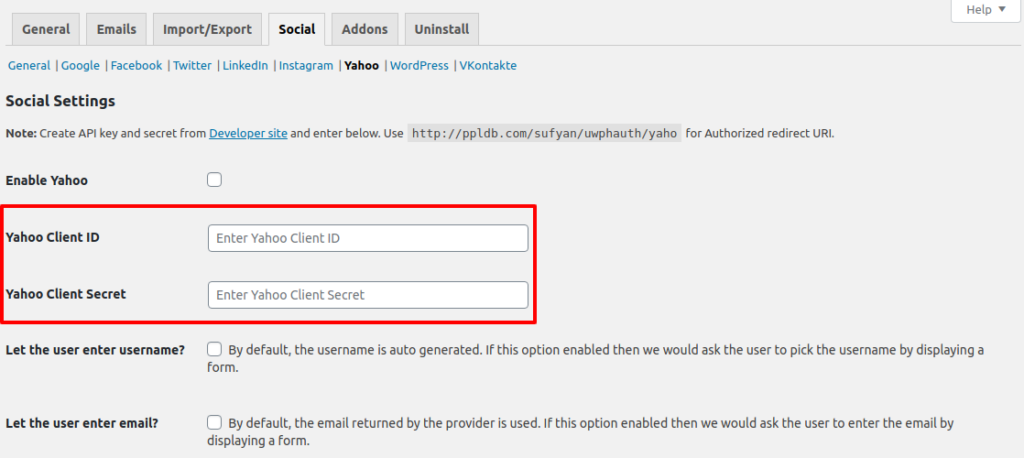This article will guide you through the process of setting up Yahoo! with Social Login extension for UsersWP. You will need a Yahoo! account in order to integrate Y! with our Social Login extension.
Settings Overview
- Enable Yahoo – To enable Yahoo! support, you need to check this option.
- Yahoo Client ID – This is where you will enter your Yahoo! app ID.
- Yahoo Client Secret – Enter your Yahoo! app secret key here.
- Let the User Enter the Username? – If checked, the user will be allowed to choose a username (if unchecked, username is automatically generated).
- Let the User Enter Email? – If checked, users can enter an email of their choice. If unchecked, the email returned by Yahoo! is used.
Setting up Yahoo! with Social Login
- 1
- First up, go to Yahoo! Developers and click Create New Application.
- 2
- Next, enter your app details. For the Redirect URL field, enter the value as your-site.com/uwphauth/yahoo (replace “your-site.com” with your actual site address).
- 3
- Now, navigate to UsersWP > Social > Yahoo.
- 4
- Enter your Client ID and Client Secret Key in the relevant fields. You can get these details from your Yahoo! app that you just created.
- 5
- Remember to check Enable Yahoo option.
- 6
- Save your settings.