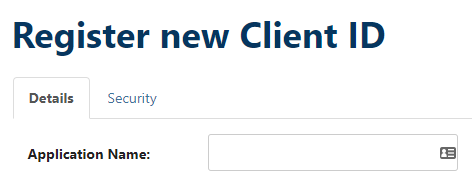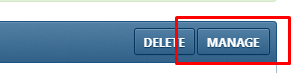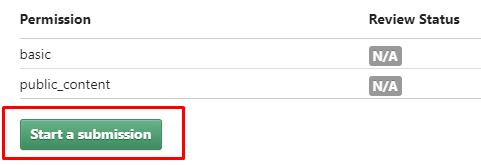Social Login – Instagram
Setting up the Instagram App
- Login to your Instagram developer account.
- Click on the Register a New Client button:
- Fill out the form with the following values and then click on the Register button:
- Application Name: You can use the name of your website
- Description: For example “my website” Social Login
- Company name: Your company name
- Website: Enter the URL of your own website, for example https://mysite.com/
- Valid redirect URIs: You can find the correct URL at UsersWP > Social tab > Instagram sub-tab and will be in this format: https://mysite.com/uwphauth/instagram
- Privacy Policy URL: Add a link to your website’s privacy policy page
- Contact email: Your contact email
- Once registered, click on Manage:
- On that page, click the Permissions tab:
- Now click on Start a submission:
- Complete the Review stage as follows:
- Select My app allows people to login with Instagram and share their own content.
- API use case: For example: Our users can login with their Instagram account on our WordPress site. We only get their basic data.
- Video Screencast URL: Make a video on how you use Social Login button for Instagram.
- Validation by Instagram may take few days.
- Now copy and paste the Client ID and Client Secret to UsersWP > Social tab > Instagram sub-tab.
- Do not activate the Instagram option until your Instagram application has been reviewed and is out of sandbox.