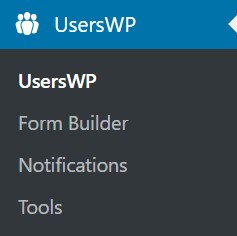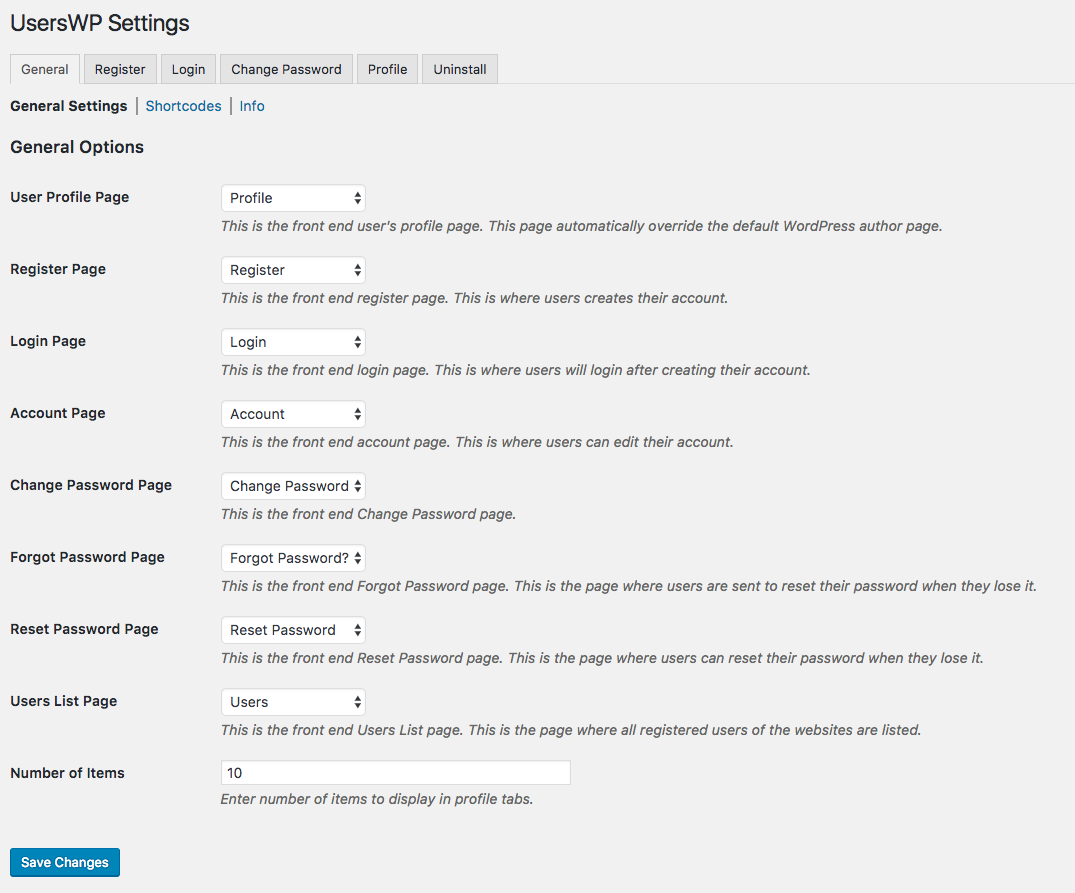Basic Settings
Introduction
General Settings – Pages
Replace a Missing Page
Getting Started – Next Step
Read more about UsersWP Settings
Introduction
This doc is part of the getting started guide and offers a review of settings. For more detail about settings check out the Complete Settings Doc.
Settings – General Tab
- Visit UsersWP – General (tab) – General Options (SubTab)
- Review the settings for UsersWP Pages
- Create replacements for missing pages.
Visit UsersWP – General (tab) – General Options
Upon installation UsersWP creates new WordPress Pages on your site. Here you can see each new page assigned to each of the UsersWP features.
Create replacements for any missing pages; blank settings will cause unexpected behavior.
Replace a Missing Page
Review the pages in the General Options settings. If any are blank, create a new page and assign it to the blank option.
Create a missing page
- Visit WordPress – Pages – New Page
- Fill in the title of the page
- Visit UsersWP – General (tab) – General Options
- Set the new page in the appropriate option
Make sure that pages are set for the Profile, Register, Login and Account features before you proceed to set Menu Links to these pages.
Getting Started – Next Step
Add UsersWP links to your menu to direct users to your new features.
Read more about UsersWP Settings
For more information visit the main doc: UsersWP Settings.