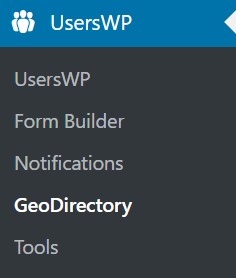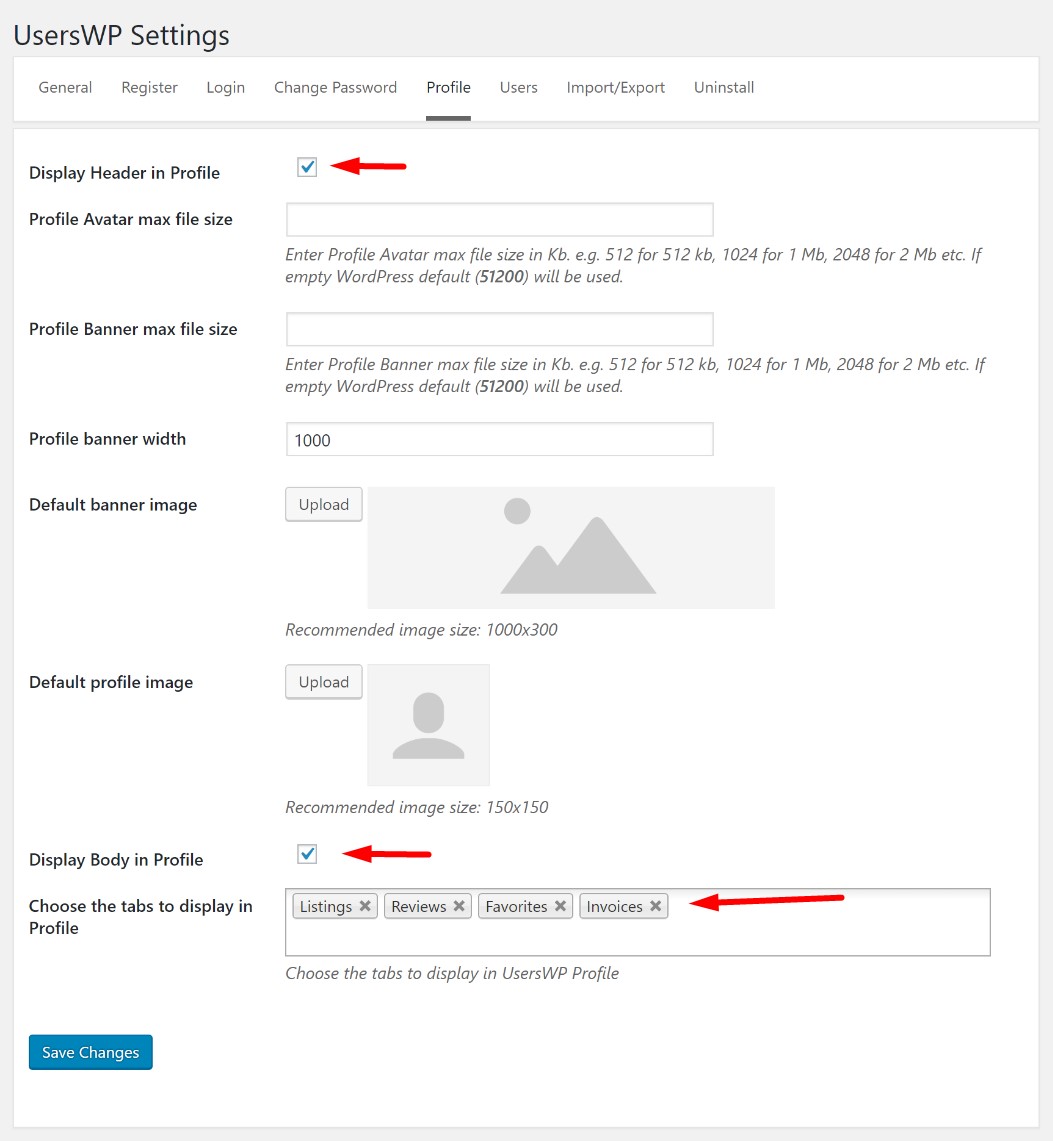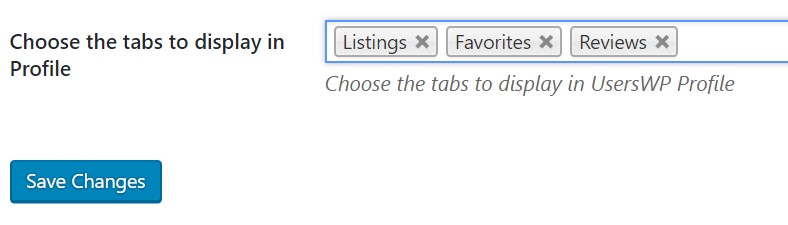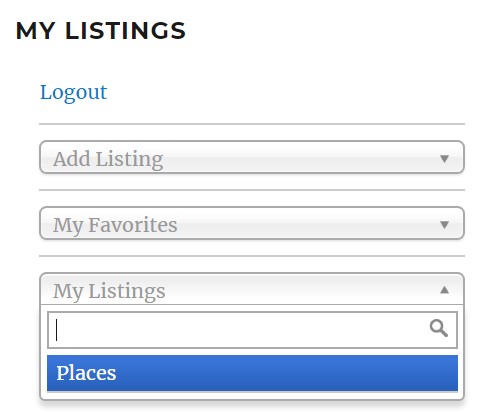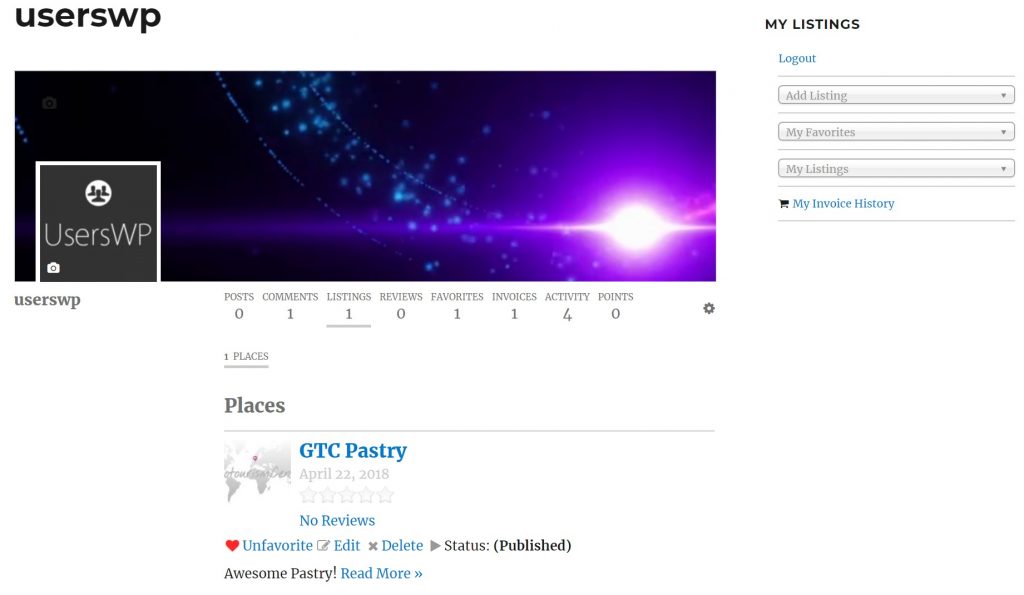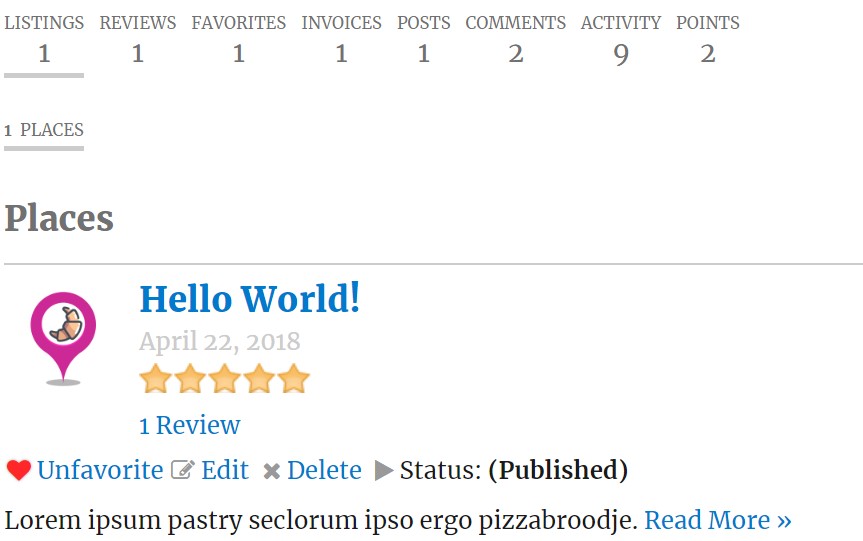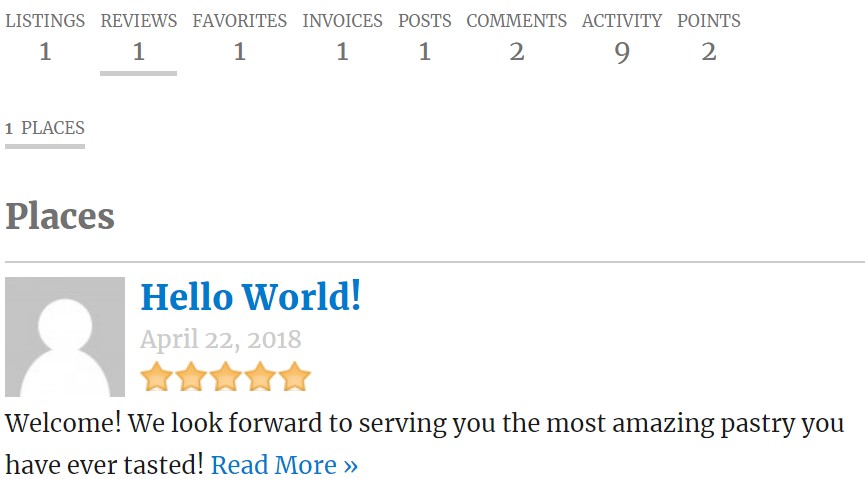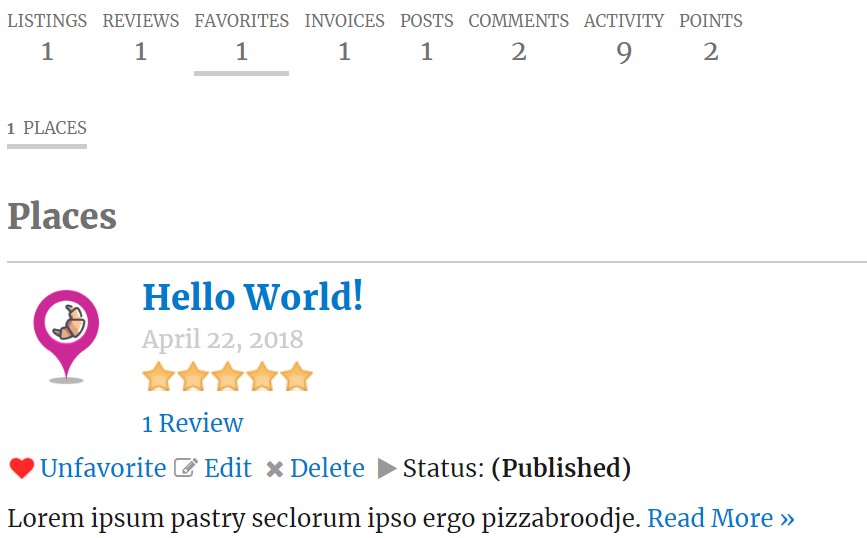Geodirectory
Introduction
Preparation
Settings
Profile
FAQ – Frequently Asked Questions
Introduction
UsersWP integrates with Geodirectory, the leading plugin for fast, scalable business directories. This guide will show you how to display Geodirectory tab in the UsersWP profile so your users can easily find their Listings, Reviews, and Favorites.
Preparation
This guide assumes you have:
- Completed setup of UsersWP
- Completed setup of Geodirectory
Settings
Adjust the UsersWP settings for Geodorectory integration
- Navigate to UsersWP – Geodirectory
- Enable CTP Listings, Reviews and Favorites in the UsersWP Profile
- If you are using the Geodirectory Loginbox widget or shortcode, set the options accordingly
- Save the Settings
- Navigate to UsersWP – Settings – Profile (tab) – Choose the tabs to display in Profile
- Enable tabs for Listings, Reviews and Favorites
Enable the Profile tabs
- Navigate to UsersWP – Settings – Profile (tab) – Choose the tabs to display in Profile
- Enable tabs for Listings, Reviews and Favorites
Registration
- Navigate to UsersWP – Settings – Registration – Registration Action (tab)
- Enable AutoApprove + AutoLogin
Login
- Navigate to UsersWP – Settings – Login
- Set Last User Page
Login tab / Login Redirect Page. I set this up to LAST USER PAGE
Important! – Navigate to UsersWP – Geodirectory
Navigate to UsersWP – Settings – Profile (tab) – Choose the tabs to display in Profile
Loginbox links will now point to UsersWP Profile and Profile tabs.
(Geodirectory:#Loginbox Widget)
Profile
Now that the tabs are enabled, follow a link to your profile to see them in action.
UsersWP Profile showing Geodirectory Tabs
Listings Tab
Reviews Tab
Favorites Tab
FAQ – Frequently Asked Questions
Q: How to use UsersWP Login with Geodirectory Login?
A: UsersWP will automatically direct your directory users to the UsersWP login page. It is important that a different page is set for GD Login and UsersWP Login. This setting can be adjusted at GD – Permalinks. For example, if the GD Login page is “GD Login”, UsersWP should be set to “Login”.
Q: How to redirect users back to their listing when they try to claim the listing and are sent to login or register?
A Simply remove any UsersWP redirect settings for Login and Registration so that default WordPress functionality takes effect.
Q: Why don’t reviews show in the comments tab?
A: Geodirectory reviews with ratings are counted separately from comments and shown in the Reviews tab. Enable the Reviews tab to show them in the UsersWP Profile.