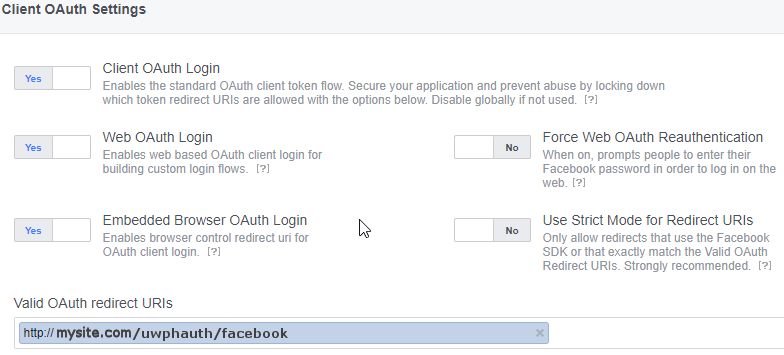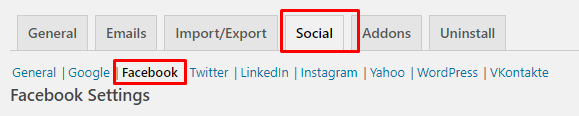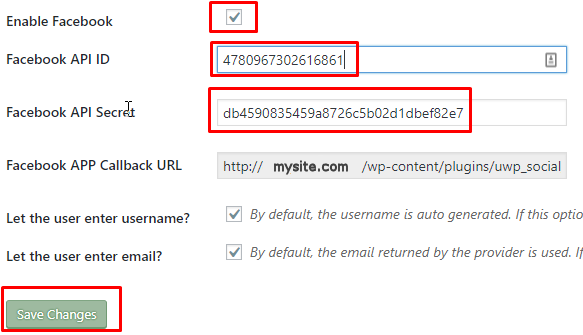Social Login – Facebook
Setting up the Facebook App
- Login to your Facebook developer account.
- Go to My Apps > Add a New App
- On the next screen, add a Display Name and your email, and then click Create App ID:
- On the Next page “Add a Product” select Facebook Login and click Set Up:
- In the sidebar, choose Facebook Login > Quickstart:
- Choose Web:
- On the next screen, all you have to enter is your site URL, exactly as it is at WP Settings > General > WordPress Address (URL):
- Go to Settings > Basic:
- Enter your website domain (not URL or web address), example: mysite.com:
- Click Save Changes.
- Go to Products > Facebook Login:
- You need to enter your OAuth redirect URI, which you can find at UsersWP > AddonsSocial tab > Facebook sub-tab:
The exact URL should be in the format:
http://mysite.com/uwphauth/facebook
or if you have a secure site:
https://mysite.com/uwphauth/facebook - You may already have other URIs there and this URI should be in addition, make sure you get the URI exactly right, if you use www. and your site does not use it then it will fail.
- Make sure on that page that Web OAuth Login is set to Yes:
- Open your website in another tab or window and navigate to UsersWP > Social tab > Facebook sub-tab > :
- Copy and paste the Facebook App ID and Facebook App Secret from Facebook (Settings > Basic) to your site:
- Make sure to set the Facebook App live, in the top right corner, change
to
Read this blog post for more info: How to add Facebook App Login to Your WordPress Website
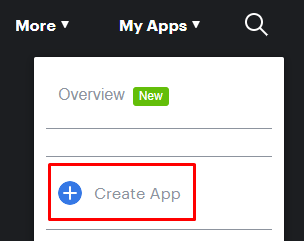

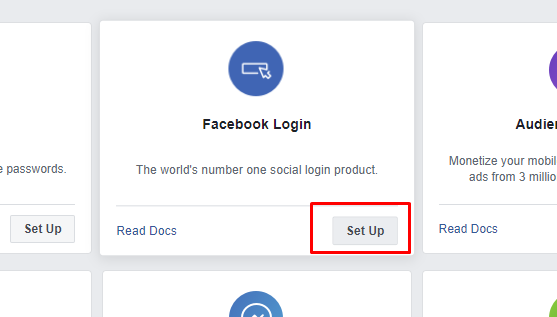
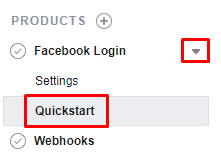
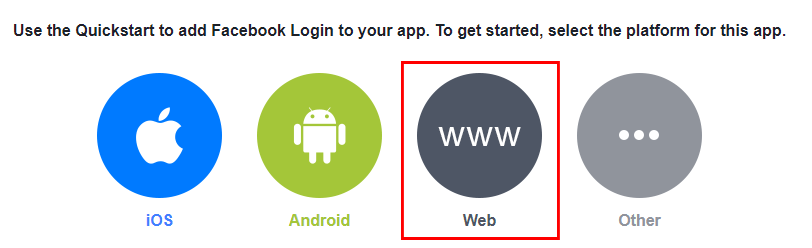
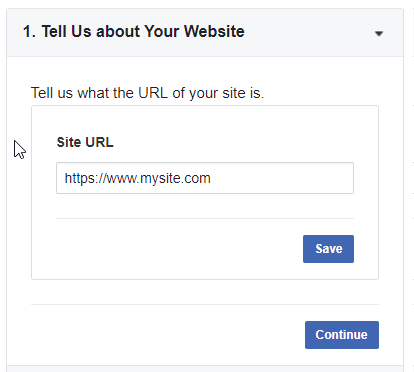
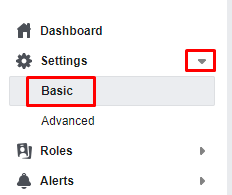
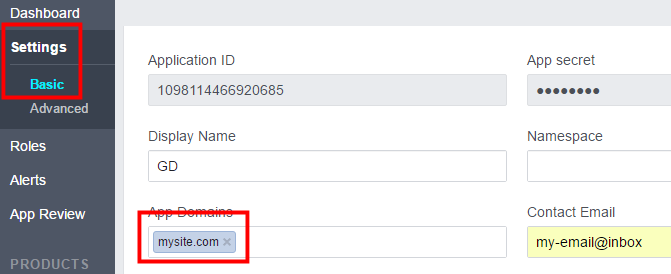
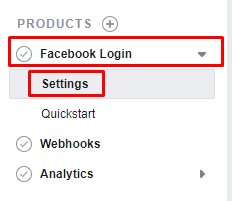
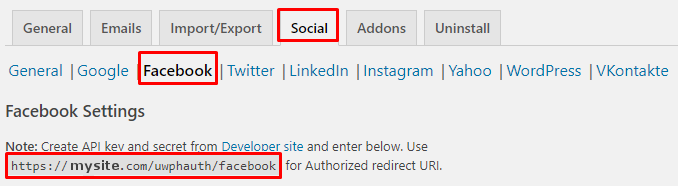 The exact URL should be in the format:
The exact URL should be in the format: