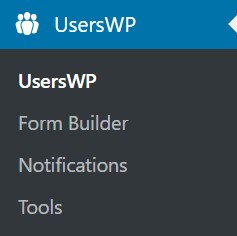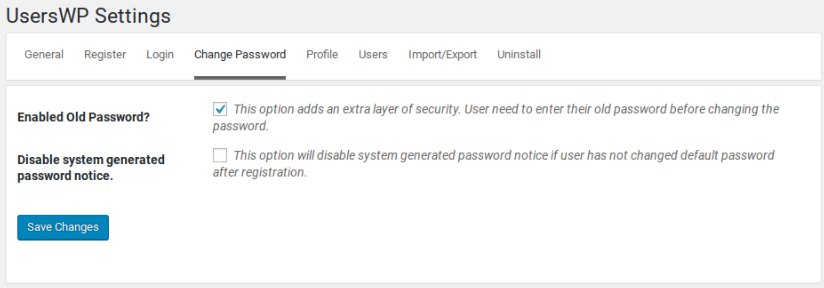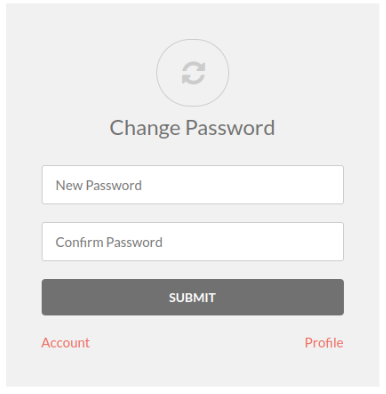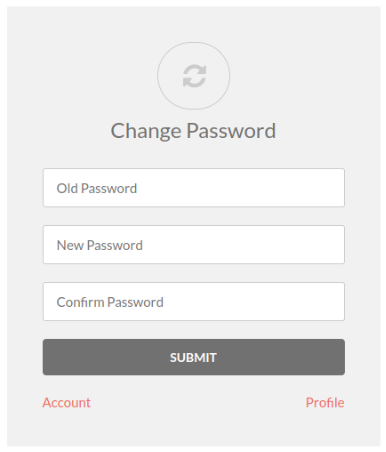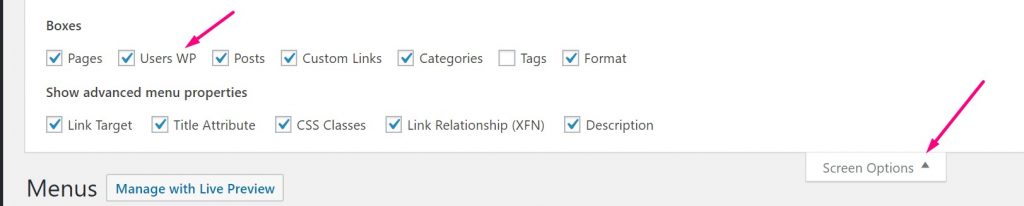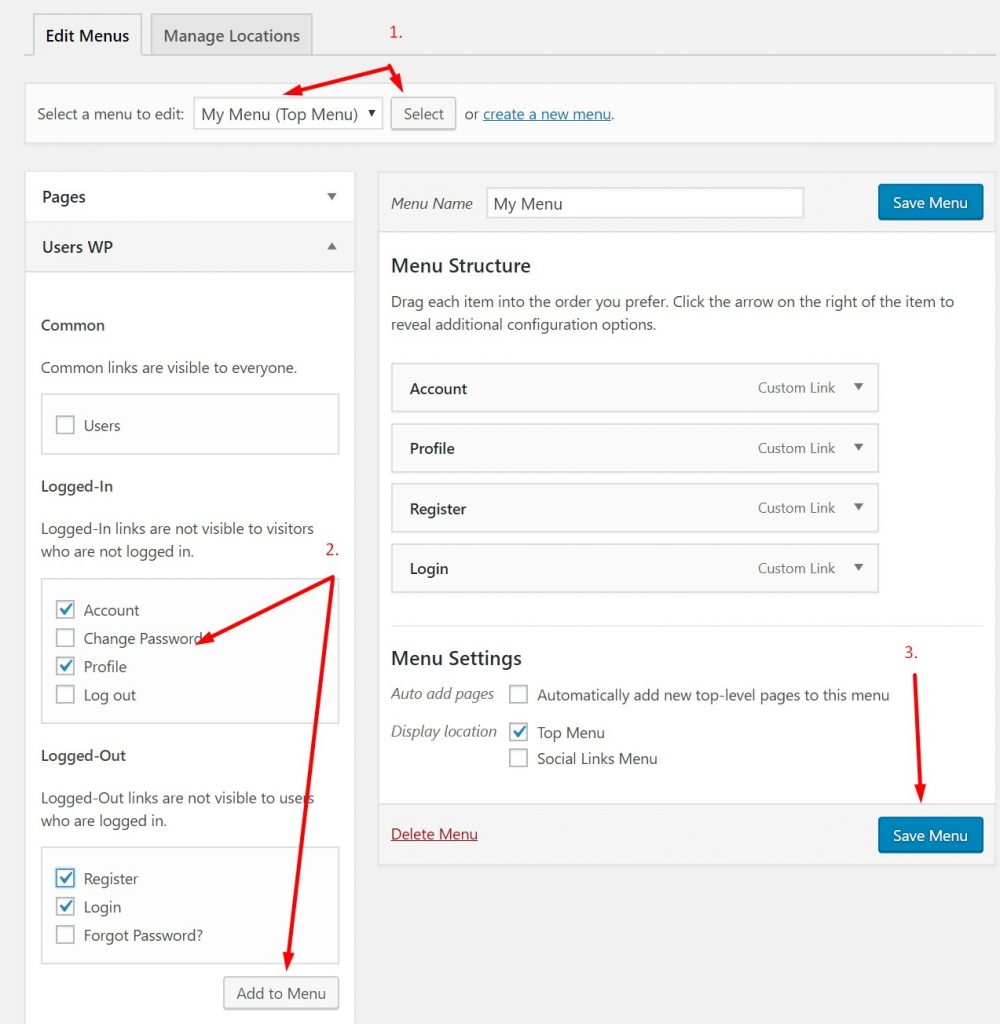Change Password Settings
Introduction
Page Settings
Change Password Settings
Menu Link
Introduction
This guide shows how to review the settings that allow your site visitors to change their password.
UsersWP is designed to allow users to change their password by clicking on a link to take them to a ‘Change Password’ page.
The setup is a three step process, to review pages, review change password options, and then add a menu link.
Page Settings
Visit the settings at:
UsersWP – UsersWP – General (tab) – General Settings (subtab) – General Options – Change Password Page
The selected page should contain the shortcode
[uwp_change]Password Settings
Visit the settings at:
UsersWP – UsersWP – Change Password (tab) –
There are two options here:
- Enabled Old Password? – This option adds an extra layer of security. User need to enter their old password before changing the password.
- Disable system generated password notice – This option will disable system generated password notice if user has not changed default password after registration.
Without Old Password field
With Old Password Field
Change Password Link in Menu
Visit the settings at:
WordPress – Appearance – Menus
On this page there are several items to check.
First check to make sure that the UsersWP link are diplayed. If not, adjust the screen options.
In case the UsersWP menu options are hidden:
- Click Screen Options in the upper right
- Place a check on Users WP
- Verify that the items are displayed
In the image below the links for Account, Profile, Register and Login are added to the menu called My Menu.
Select the “Change Password” page link and add it to the menu.
- Select a menu to edit and click Select
- Choose the UsersWP links to add to the menu and click Add to Menu
- Drag and drop to re-order the links then click Save Menu
Read more about UsersWP Menus
For more information visit the main doc: UsersWP Menus.