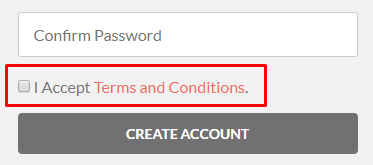Settings
Introduction
- After installation and activation, UsersWP settings can be found at:
- This is the main menu of the UsersWP settings:
General tab
General sub-tab
Pages sub-tab
Register sub-tab
Login sub-tab
General sub-tab
- Here you can find an introduction to the plugin, and information about styling.
- Here you can also find all UsersWP shortcodes.
Pages sub-tab
- This page lists all essential pages used by UsersWP. They will be automatically created for you.
- If you want to change the title or slug (permalink) of any of the UsersWP pages, you can do that here:
Register sub-tab
- Registration Action:
- Auto approve: choose this option if you want new users to be able to login immediately without verifying their email address.
- Auto approve + Auto login: this option will automatically login any new user when they register.
- Require Email Activation: select this if you want new users to verify their email address. They will be sent an email with a link that activates their new account on your website.
- Register Redirect Page:
- Optional: choose a page here to redirect new users on registration, for example to the Add Listing page.
- Note: this option only works if the Registration Action is set to Auto approve + Auto login.
- Register TOS Page:
- If you select a page here, then a checkbox will be added to the registration form requiring new users to agree to your terms and conditions:
- If you select a page here, then a checkbox will be added to the registration form requiring new users to agree to your terms and conditions:
- Redirect admin default register page:
- This is recommended if you are using the UsersWP ReCaptcha addon. Anyone trying to access the default WordPress registration page will be redirected to the UsersWP registration page, and will not be able to by-pass the ReCaptcha.
- Enable admin email notification?:
- You can check this setting if you do not want to get to be alerted to every new registration.
Login sub-tab
- Login Redirect Page:
- Choose a page here to redirect new users after they log in, for example to their profile page.
- Redirect wp-login.php?:
- This is recommended if you are using the UsersWP ReCaptcha addon. Anyone trying to access the default WordPress login page will be redirected to the UsersWP login page, and will not be able to by-pass the ReCaptcha.
- Logout Redirect Page:
- Choose a page here to redirect users after they log out, for example to your home page.