WordPress profile picture. How to change avatar via Gravatar, a plugin, or custom code. (Full Tutorial)
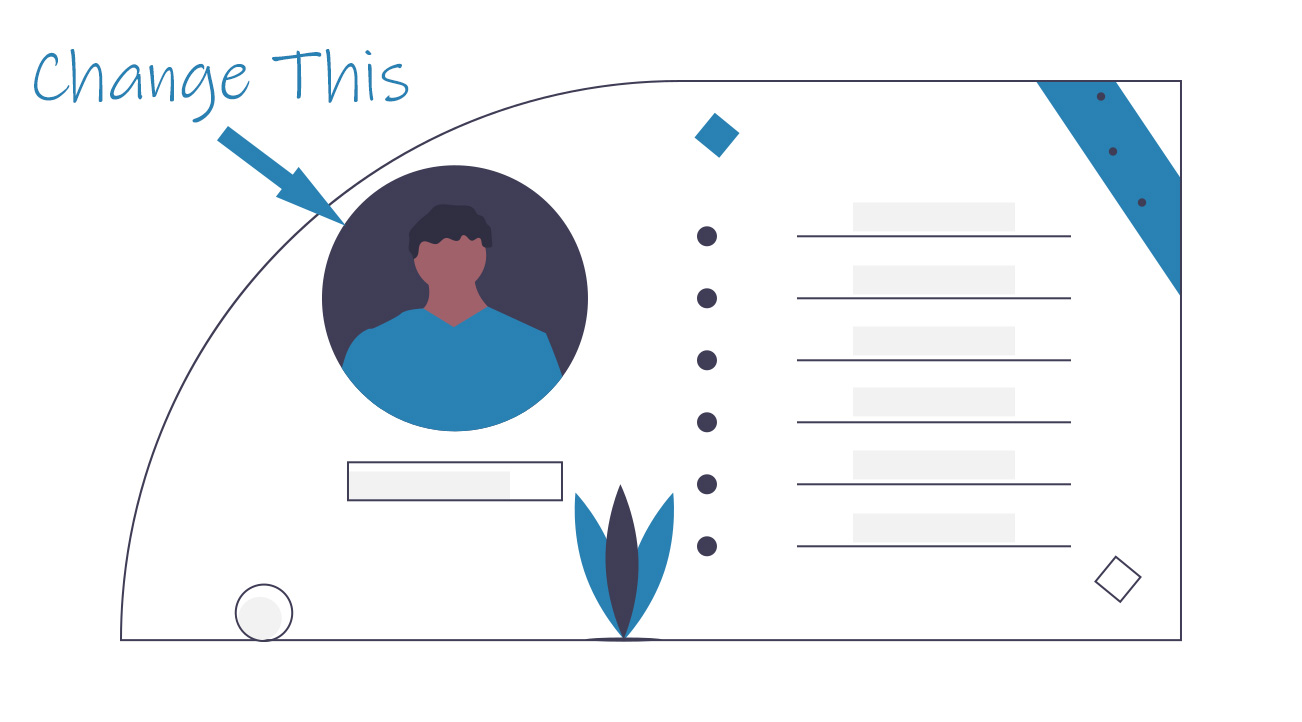
Everyone developing WordPress websites, sooner or later, will face the need to change a user’s profile picture. That’s when they discover that inside WordPress, there is no way to do so.
If you are in the situation right now to ask yourself: How do I change my profile picture on WordPress? Here you’ll find all the possible answers.
There are 3 ways to do:
- Through Gravatar.com, which is the Standard WP way
- Using a WordPress plugin
- With custom code to be added to your theme’s functions.php
Before jumping into the tutorial, let’s clear up everything about the WordPress user’s profile picture aka the WP Avatar.
What is WordPress Avatar?
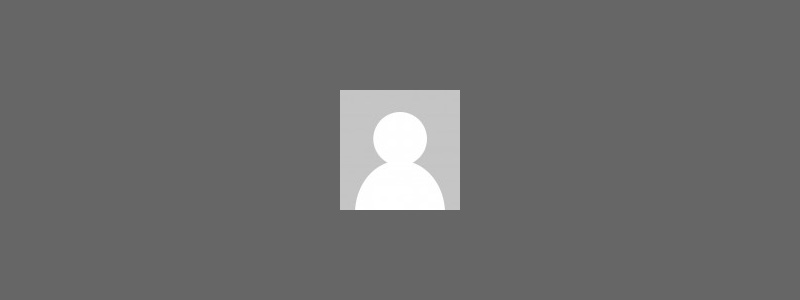
The WP avatar is a user’s profile picture on a WordPress website.
It normally appears next to each comment, but depending on the theme used, it can also be used displayed at the end of posts to highlight the author.
If you are using bbPress or BuddyPress, the avatar will be visible next to each forum thread or reply and activity post.
By default, WordPress uses a pre-defined avatar for all users and as I previously mentioned, inside WordPress, there is no way to change it.
Even the pre-defined Avatar, does not live on your server.
Instead, it is loaded through gravatar.com, a site owned by Automattic, the company behind WordPress.com.
How to change profile picture on WordPress via Gravatar.com?
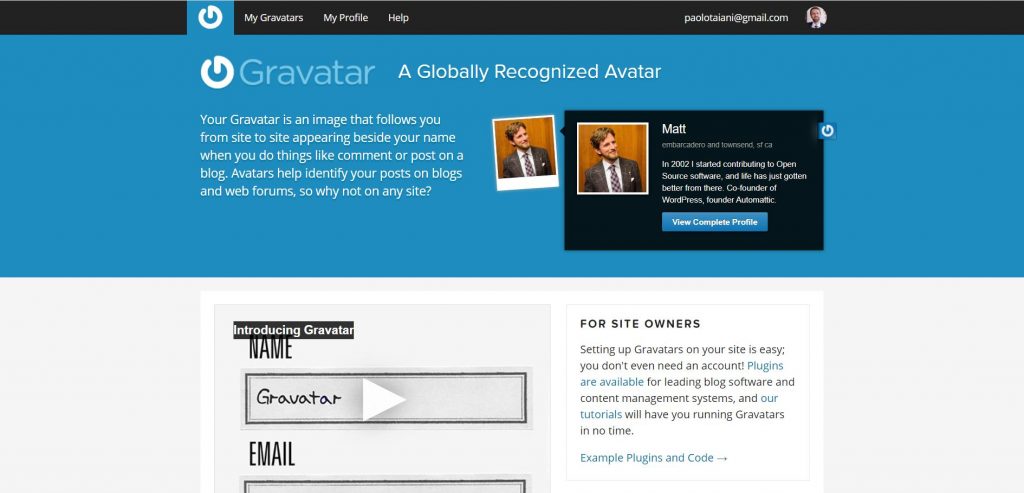
the standard way that WordPress provides, to change a profile picture (without a plugin or custom code) is to head to Gravatar.com.
You’ll need to connect a WordPress.com account (yes you will need that 1st to signup), and create an account to upload your gravatar.
A Gravatar, which stands for Globally Recognized Avatar, is a profile picture associated with an email address on Gravatar.com.
Your gravatar will be used whenever you write a comment, a forum post, or a blog post on any WordPress powered site.
This is valid for both WordPress.com blogs and self-hosted WordPress websites.
A global avatar sounds like an awesome feature, so why would someone want to simply upload their own avatar on their server?
There may be several reasons, but the 3 most important probably are:
- Because loading from gravatar.com could dramatically increase the loading time of pages with more than a few comments
- To have full control over the resources loaded on your website
- Ultimately because not everyone has a WordPress.com account or wants one.
How to change profile picture on WordPress via plugin?
there are several plugins that will allow your users to change their profile picture on your WordPress website.
However, most of them will do a lot more than that and you might not need some or most of their features.
A lot of them allow you to set a rating for the picture, which can be useful if you are loading the avatar from remote like with gravatar.com.
But it’s not indispensable if you are loading the profile pictures from your local server.
Many others will give the option to upload the avatar from the front end too. A nice feature, but if you just need your authors to change their profile picture, probably that’s not needed because authors should already have access to the WP backend.
The only plugin that I’ve found that only allow to upload a custom avatar locally and does it in a simple way is the Simple User Avatar plugin.
This plugin does almost exactly what the code in our tutorial below does.
The main difference is that our code is extremely lightweight with less than 100 lines of code (without comments).
The Simple User Avatar plugin will add approximately twice as many lines of code (between PHP, CSS, and JS).
Other than that, this plugin doesn’t allow to replace the default avatar and it will not prevent loading the default avatar from gravatar.com.
That said, it is by far the most simple and lightweight plugin on the WordPress.org plugin repository to manage avatars.
If you don’t have a problem adding yet another plugin on your install to get users to change their profile picture and you need just that, I’d suggest going with The Simple User Avatar plugin.
If instead, you want some modern code to add to your theme without extra frills and you want to solve all problems related to loading avatars via gravatar.com and forget about updates… the following code is what you are looking for.
How to change profile picture on WordPress with custom code?
Finally, we get to our tutorial.
We wrote this code using WordPress best practices and we’ll use the standard media uploader that ships with WordPress and nothing else.
The following code can be added to your theme’s functions.php file or if you are already using the code snippets plugin, on a new code snippet.
Let’s get started!
1) First of all, we need to enqueue the Media Uploader scripts. It’s important to load it only on the profile page. We add the function using the action admin_enqueue_scripts.
/** * Custom Avatar Without a Plugin */ // 1. Enqueue the needed scripts. add_action( "admin_enqueue_scripts", "ayecode_enqueue" ); function ayecode_enqueue( $hook ){ // Load scripts only on the profile page. if( $hook === 'profile.php' || $hook === 'user-edit.php' ){ add_thickbox(); wp_enqueue_script( 'media-upload' ); wp_enqueue_media(); } }
2) Next, we need to create the function to use the media uploader scripts inside the edit profile page of WordPress. We add our function using the action admin_print_footer_scripts-profile.php and admin_print_footer_scripts-user-edit.php.
// 2. Scripts for Media Uploader. function ayecode_admin_media_scripts() { ?> <script> jQuery(document).ready(function ($) { $(document).on('click', '.avatar-image-upload', function (e) { e.preventDefault(); var $button = $(this); var file_frame = wp.media.frames.file_frame = wp.media({ title: 'Select or Upload an Custom Avatar', library: { type: 'image' // mime type }, button: { text: 'Select Avatar' }, multiple: false }); file_frame.on('select', function() { var attachment = file_frame.state().get('selection').first().toJSON(); $button.siblings('#ayecode-custom-avatar').val( attachment.sizes.thumbnail.url ); $button.siblings('.custom-avatar-preview').attr( 'src', attachment.sizes.thumbnail.url ); }); file_frame.open(); }); }); </script> <?php } add_action( 'admin_print_footer_scripts-profile.php', 'ayecode_admin_media_scripts' ); add_action( 'admin_print_footer_scripts-user-edit.php', 'ayecode_admin_media_scripts' );
3) Now we need to add the custom image section for the avatar to the edit profile page of WordPress. We add our function using the action show_user_profile and edit_user_profile.
// 3. Adding the Custom Image section for avatar. function custom_user_profile_fields( $profileuser ) { ?> <h3><?php _e('Custom Local Avatar', 'ayecode'); ?></h3> <table class="form-table ayecode-avatar-upload-options"> <tr> <th> <label for="image"><?php _e('Custom Local Avatar', 'ayecode'); ?></label> </th> <td> <?php // Check whether we saved the custom avatar, else return the default avatar. $custom_avatar = get_the_author_meta( 'ayecode-custom-avatar', $profileuser->ID ); if ( $custom_avatar == '' ){ $custom_avatar = get_avatar_url( $profileuser->ID ); }else{ $custom_avatar = esc_url_raw( $custom_avatar ); } ?> <img style="width: 96px; height: 96px; display: block; margin-bottom: 15px;" class="custom-avatar-preview" src="<?php echo $custom_avatar; ?>"> <input type="text" name="ayecode-custom-avatar" id="ayecode-custom-avatar" value="<?php echo esc_attr( esc_url_raw( get_the_author_meta( 'ayecode-custom-avatar', $profileuser->ID ) ) ); ?>" class="regular-text" /> <input type='button' class="avatar-image-upload button-primary" value="<?php esc_attr_e("Upload Image","ayecode");?>" id="uploadimage"/><br /> <span class="description"> <?php _e('Please upload a custom avatar for your profile, to remove the avatar simple delete the URL and click update.', 'ayecode'); ?> </span> </td> </tr> </table> <?php } add_action( 'show_user_profile', 'custom_user_profile_fields', 10, 1 ); add_action( 'edit_user_profile', 'custom_user_profile_fields', 10, 1 );
4) We also need a function to save the values in the database. We add our function using the action personal_options_update and edit_user_profile_update.
// 4. Saving the values. add_action( 'personal_options_update', 'ayecode_save_local_avatar_fields' ); add_action( 'edit_user_profile_update', 'ayecode_save_local_avatar_fields' ); function ayecode_save_local_avatar_fields( $user_id ) { if ( current_user_can( 'edit_user', $user_id ) ) { if( isset($_POST[ 'ayecode-custom-avatar' ]) ){ $avatar = esc_url_raw( $_POST[ 'ayecode-custom-avatar' ] ); update_user_meta( $user_id, 'ayecode-custom-avatar', $avatar ); } } }
5) Finally, we set the uploaded image as the users’ avatar, and for users without an uploaded image, we’ll use a local avatar that we created. We add our function using the filter get_avatar_url.
// 5. Set the uploaded image as default gravatar. add_filter( 'get_avatar_url', 'ayecode_get_avatar_url', 10, 3 ); function ayecode_get_avatar_url( $url, $id_or_email, $args ) { $id = ''; if ( is_numeric( $id_or_email ) ) { $id = (int) $id_or_email; } elseif ( is_object( $id_or_email ) ) { if ( ! empty( $id_or_email->user_id ) ) { $id = (int) $id_or_email->user_id; } } else { $user = get_user_by( 'email', $id_or_email ); $id = !empty( $user ) ? $user->data->ID : ''; } //Preparing for the launch. $custom_url = $id ? get_user_meta( $id, 'ayecode-custom-avatar', true ) : ''; // If there is no custom avatar set, return the normal one. if( $custom_url == '' || !empty($args['force_default'])) { return esc_url_raw( 'https://ayecode.b-cdn.net/wp-content/uploads/sites/12/2020/07/blm-avatar.png' ); }else{ return esc_url_raw($custom_url); } }
That’s it, if you want the whole code to just copy and paste, you can find it here. Props to our dev Laranz for it :
/** * Custom Avatar Without a Plugin */ // 1. Enqueue the needed scripts. add_action( "admin_enqueue_scripts", "ayecode_enqueue" ); function ayecode_enqueue( $hook ){ // Load scripts only on the profile page. if( $hook === 'profile.php' || $hook === 'user-edit.php' ){ add_thickbox(); wp_enqueue_script( 'media-upload' ); wp_enqueue_media(); } } // 2. Scripts for Media Uploader. function ayecode_admin_media_scripts() { ?> <script> jQuery(document).ready(function ($) { $(document).on('click', '.avatar-image-upload', function (e) { e.preventDefault(); var $button = $(this); var file_frame = wp.media.frames.file_frame = wp.media({ title: 'Select or Upload an Custom Avatar', library: { type: 'image' // mime type }, button: { text: 'Select Avatar' }, multiple: false }); file_frame.on('select', function() { var attachment = file_frame.state().get('selection').first().toJSON(); $button.siblings('#ayecode-custom-avatar').val( attachment.sizes.thumbnail.url ); $button.siblings('.custom-avatar-preview').attr( 'src', attachment.sizes.thumbnail.url ); }); file_frame.open(); }); }); </script> <?php } add_action( 'admin_print_footer_scripts-profile.php', 'ayecode_admin_media_scripts' ); add_action( 'admin_print_footer_scripts-user-edit.php', 'ayecode_admin_media_scripts' ); // 3. Adding the Custom Image section for avatar. function custom_user_profile_fields( $profileuser ) { ?> <h3><?php _e('Custom Local Avatar', 'ayecode'); ?></h3> <table class="form-table ayecode-avatar-upload-options"> <tr> <th> <label for="image"><?php _e('Custom Local Avatar', 'ayecode'); ?></label> </th> <td> <?php // Check whether we saved the custom avatar, else return the default avatar. $custom_avatar = get_the_author_meta( 'ayecode-custom-avatar', $profileuser->ID ); if ( $custom_avatar == '' ){ $custom_avatar = get_avatar_url( $profileuser->ID ); }else{ $custom_avatar = esc_url_raw( $custom_avatar ); } ?> <img style="width: 96px; height: 96px; display: block; margin-bottom: 15px;" class="custom-avatar-preview" src="<?php echo $custom_avatar; ?>"> <input type="text" name="ayecode-custom-avatar" id="ayecode-custom-avatar" value="<?php echo esc_attr( esc_url_raw( get_the_author_meta( 'ayecode-custom-avatar', $profileuser->ID ) ) ); ?>" class="regular-text" /> <input type='button' class="avatar-image-upload button-primary" value="<?php esc_attr_e("Upload Image","ayecode");?>" id="uploadimage"/><br /> <span class="description"> <?php _e('Please upload a custom avatar for your profile, to remove the avatar simple delete the URL and click update.', 'ayecode'); ?> </span> </td> </tr> </table> <?php } add_action( 'show_user_profile', 'custom_user_profile_fields', 10, 1 ); add_action( 'edit_user_profile', 'custom_user_profile_fields', 10, 1 ); // 4. Saving the values. add_action( 'personal_options_update', 'ayecode_save_local_avatar_fields' ); add_action( 'edit_user_profile_update', 'ayecode_save_local_avatar_fields' ); function ayecode_save_local_avatar_fields( $user_id ) { if ( current_user_can( 'edit_user', $user_id ) ) { if( isset($_POST[ 'ayecode-custom-avatar' ]) ){ $avatar = esc_url_raw( $_POST[ 'ayecode-custom-avatar' ] ); update_user_meta( $user_id, 'ayecode-custom-avatar', $avatar ); } } } // 5. Set the uploaded image as default gravatar. add_filter( 'get_avatar_url', 'ayecode_get_avatar_url', 10, 3 ); function ayecode_get_avatar_url( $url, $id_or_email, $args ) { $id = ''; if ( is_numeric( $id_or_email ) ) { $id = (int) $id_or_email; } elseif ( is_object( $id_or_email ) ) { if ( ! empty( $id_or_email->user_id ) ) { $id = (int) $id_or_email->user_id; } } else { $user = get_user_by( 'email', $id_or_email ); $id = !empty( $user ) ? $user->data->ID : ''; } //Preparing for the launch. $custom_url = $id ? get_user_meta( $id, 'ayecode-custom-avatar', true ) : ''; // If there is no custom avatar set, return the normal one. if( $custom_url == '' || !empty($args['force_default'])) { return esc_url_raw( 'https://ayecode.b-cdn.net/wp-content/uploads/sites/12/2020/07/blm-avatar.png' ); }else{ return esc_url_raw($custom_url); } }
We also changed all default Gravatars with a locally uploaded avatar
With the last block of code, we also changed the default Mystery Man Avatar with a custom avatar that we uploaded locally.
We created this one for the occasion. (to show our support to the Black Lives Matter movement)

Make sure to modify the bold part of this line with the URL of your custom avatar:
return esc_url_raw( '<strong>https://userswp.io/wp-content/uploads/sites/12/2020/07/blm-avatar.png</strong>' );
Should you need more than just allowing your users to change their profile pictures, like full-blown and customizable user profiles, users directory, and many other features, we suggest looking into our UsersWP plugin.
It is the most lightweight and sleek looking Users Profile Plugin for WordPress.
Questions? If you have any, don’t hesitate to ask in the comments down below!
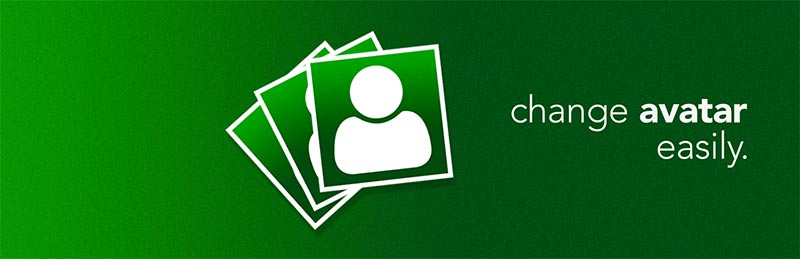
David
Hi
Thank you for the guide was just what i needed 🙂
I don´t have a profile page called profile.php but a my account called /my-account/
Am i correct if i change profile.php to my-account and admin_print_footer_scripts-profile.php to admin_print_footer_scripts-my-account/ ?
Paolo
Hi David,
I’m sorry, but no, you are not correct.
Our code works on a default WP install. There is no “my-account” page on a default WP install, that must be a custom feature of your theme or of a plugin.
You’ll probably need some more custom code and unfortunately, without checking your install, it’s impossible to point you in the right direction.
Thanks
John Dee
I think he’s talking about a site with WooCommerce installed. If you install Woo, it overrides the normal profile.php to a specialty my-account page.
Paolo
My answer would be correct in that case too.
Luis
hello works fine, but how would it be to call a custom page, without having to enter the wordpress panel
Paolo
Hi Luis, thanks for trying our tutorial. Unfortunately, I’m not 100% sure I understand the question, could you clarify what you need to do? Cheers
Luis Chuquilin
Hello, yes, what happens is that I create a personalized page, so that users can change their data in general, such as name, description, but I need to add this function on that page, as I would do it, since for what I see in that function it only shows it in the panel, and what I do is that they do not do it through the panel
Paolo
Our tutorial is just for the back end, for the front end you can use our plugin…
Eric Hoffman
First, thank you for this code!
Could it be extended to hook into a shortcode that displays this newly uploaded profile picture, say, of the author of the currently displayed post or page?
I have tried a few methods to make this happen but cannot figure that out.
Paolo
Hi Eric,
Sorry to disappoint you, but we don’t provide free customization services for our own tutorials
In addition, our plugin provides that option. (author box)
Thanks
Rare
So happy I found this code. Thanks.
The whole codes works but if you try to insert them one after the other it returns error. Thanks
Kinh trang tri thanh phat
How to I can edit avatar in frontend wordpress.
I upload to acf field but when displaying the avatar, there is an error showing the old image
function my_handle_attachment($file_handler,$post_id,$set_thu=false) {
// check to make sure its a successful upload
if ($_FILES[$file_handler][‘error’] !== UPLOAD_ERR_OK) __return_false();
require_once(ABSPATH . “wp-admin” . ‘/includes/image.php’);
require_once(ABSPATH . “wp-admin” . ‘/includes/file.php’);
require_once(ABSPATH . “wp-admin” . ‘/includes/media.php’);
$attach_id = media_handle_upload( $file_handler, $post_id );
if ( is_numeric( $attach_id ) ) {
$current_user = wp_get_current_user();
add_user_meta( $current_user->ID, ‘gallryimages’, $attach_id );
update_user_meta($current_user->ID, ‘image_user’, $attach_id );
}
return $attach_id;
}
This my code
Can you make 1 post about upload avatar user in frontend.
Thanks
Paolo
Hi, I’m sorry, but that’s something our plugin (or many others) can take care of.
Thanks
Elena
Hello all,
Thanks for the code. It helps me immensely.
But now I still have the question, what do I have to change when I get Mystery Man Avatar back? Also, how do I change the code to show the Gravatar avatar on accounts that have a Gravatar avatar? Thanks in advance for your help. Best regards, Elena
Paolo
I’m sorry Elena, but we don’t provide extra support for this tutorial.
AvaDev
Thanks
Paolo
Thank you for stopping by!
Serena Zehlius
I’m using UsersWP and found this while searching for a way to sync UsersWP avatars with WP Avatars so they show up in comments and author boxes. I was using the One User Avatar plugin and went through and uploaded avatars to the authors via your plugin hoping to remove the other, but looks like I’ll need to keep both as when I deactivate the plugin, author avatars disappear. 🙁 When I was using Ultimate Member, the profile photo uploaded via the user profile page showed up as the WP avatar as well. If I use your custom code along with UsersWP will it make any difference?
Paolo
Profile pictures uploaded via UsersWP are visible in comments and author boxes. Just check out the demo: https://demos.ayecode.io/userswp/youre-gonna-hear-me-roar/
There must be something wrong with your website. Please ask for support at https://userswp.io/support/; our team will help you fix it.